Issue:
You try and add a new, untrusted forest into your SCCM 2012 setup but SCCM refuses to accept the credentials of the discovery account account
Error Code: 0x8007052E
Error details: The user name or password is incorrect
Cause:
The user name or password is incorrect..........or is it? Turns out this is a pretty misleading error message. SCCM is basically blaming you for getting the password or username wrong. The root cause, however, is more to do with what you're trying to authenticate against.
Fix:
Enter the name of a domain controller as a prefix to the LDAP lookup. So rather than LDAP://DC=test,DC=local you'd need to enter LDAP://dc01.test.local/DC=test,DC=local
Thursday, 28 May 2015
Thursday, 14 May 2015
SCCM 2012 R2 - OSD - The BCD file from the PXE server does not contain a a valid operating system entry
Issue:
You've just installed SCCM 2012 R2. You've imported all your machine accounts from Active Directory. You add one of the machine accounts into one of your OSD Collections and PXE boot the machine...After hitting F12, you encounter the following Blue Screen of Boot Failure:
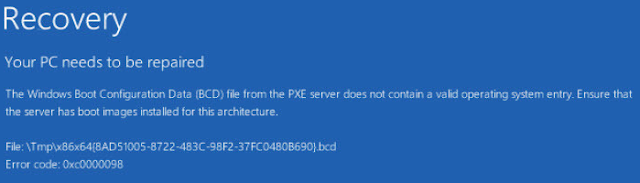 "Your PC needs to be repaired
"Your PC needs to be repairedThe Windows Boot Configuration Data (BCD) file from the PXE server does not contain a a valid operating system entry. Ensure that the server has boot images installed for this architecture.
File:\Tmp\x86x64.....bcd
Error Code: 0xc0000098"
Cause:
On your SCCM server, navigate to the SCCM install directory and open smspxe.log. In here you need to have a look for the MAC address of the machine you've just tried to boot. In spite of the fact that SCCM had a entry for the machine and allowed you to add the machine to your OS deployment collection, you see the following message:
So the problem is that SCCM does not recognise the machine, since it can't find it in the database it won't be able to deploy the build to it.
Resolution:
Delete the machine account from SCCM and, if you're being extra vigilant, you may also want to delete it from Active Directory. Once you've confirmed the machine has gone from SCCM, import the machine into SCCM using the 'Import Computer Information' option:Import the machine into the All Systems collection. Once it has appeared in All Systems, add the machine account into your Operating System Deployment collection. No when you boot up the machine, it should load up WinPE!
Other Stuff to Try:
> Remove and re-add PXE from the Distribution Point. When doing this, it's worth checking that the PXE removal also propogated an un-installation of WDS as well. Likewise, after you've rebooted the machine to complete the uninstall, the reinstall of PXE should prompt SCCM to reinstall WDS.
> If you are trying to deploy to Unknown Computers, try ticking or unticking the "Enable unknown computer support" option on the DP.
> Double check that you've actually got an OSD Task Sequence deployed to the collection with the machine in.
Tuesday, 12 May 2015
SCCM 2012 R2 - Basic OSD/Task Sequence Troubleshooting
Task Sequence Troubleshooting
“The build’s not working properly….”
PXE Issues:
Log on to the SCCM server. Open the smspxe.log (D:\Program
Files\Microsoft Configuration Manager\Logs) file with CMTrace (C:\Program
Files). Get the MAC address of the machine which is failing to boot and then
scan through the recent log entries for it.
Here is an example of what the log looks like when two
machines PXE boot correctly and have an option Task Sequence advertised to
them:
If you see “Device is not in database” then you need to
examine whether the machine has been added into SCCM correctly. Check the MAC
address you entered when importing the machine is correct, check you added the
machine to the right collection, try removing and re-adding the machine account
from SCCM.
If you see “no advertisement found”, then you need to check
what’s being advertised to the collection you’ve put the new machine account
into. Is there an advertisement actually linked to the collection? Has the advertisement
been configured correctly? In essence, this message means SCCM has recognised
the new machine as valid but simply cannot find anything to give it.
Task Sequence Issues:
So the Task Sequence has deployed but something has gone
wrong and it’s either bombed out or the finished build is missing some stuff.
Good to check the following places........
Option 1: Watch
the build like a Hawk! If anything goes wrong, the Task Sequence will pop up a
message saying the deployment has failed and will begin a 15 minute countdown.
Behind this countdown window will be a smaller window containing the name of
the step the TS was performing when it bombed out.
Option 2: SMSTS.log
– a super useful log to check since it contains the details on how the Task
Sequence progressed. Depending on where the TS failed, you can find it in one
of the following locations:
Win PE
(pre-formatting of the hard disk)
x:\windows\temp\smstslog\smsts.log
WinPE
(post formatting of the hard disk)
x:\windows\temp\smstslog\smsts.log
& c:\_SMSTaskSequence\Logs\Smsts.log
Windows Operating System
(before installation of SCCM client)
c:\_SMSTaskSequence\Logs\Smstslog\smsts.log
Windows Operating System
(post SCCM client installation)
c:\windows\ccm\logs\Smstslog\smsts.log
Windows Operating System
(once the TS is finished)
c:\windows\ccm\logs\smsts.log
Either open
this log with notepad (or CMTrace if you've included that in the build) and see what it can tell you or copy it to a network location and check it on your
desktop.
Option 3: Check in SCCM
In SCCM 2012 R2
you can check to see how any deployment (including a Task Sequence) has
performed by navigating to Monitoring > Deployments > Find the Deployment
you’re interested in. Double click on it, the select the appropriate tab (sort
of depends on how the deployment went) and then right click the machine which received
the deployment and choose More Details:
In the More details window, switch to Status and sort by
Date. Here you can see what steps succeeded and what steps failed:
Option 4: Check
the Reports.
If you navigate to Monitoring > Reporting > Reports
and then perform a search for ‘Task Sequence’ you should be presented with a
selection of reports which can be used, once you’ve drilled down into them, to
provide you with detailed information on every steps of the task Sequence:
(pre-formatting of the hard disk)
x:\windows\temp\smstslog\smsts.log
WinPE
(post formatting of the hard disk)
x:\windows\temp\smstslog\smsts.log
& c:\_SMSTaskSequence\Logs\Smsts.log
Windows Operating System
(before installation of SCCM client)
c:\_SMSTaskSequence\Logs\Smstslog\smsts.log
Windows Operating System
(post SCCM client installation)
c:\windows\ccm\logs\Smstslog\smsts.log
Windows Operating System
(once the TS is finished)
c:\windows\ccm\logs\smsts.log
Monday, 11 May 2015
Quest Active Roles Server - Failed to connect to Administration Service
Issue:
When you open the Active Roles Server MMC on the server you encounter the following message:
Connecting to Administration Service on 'SERVER NAME HERE'...
Loading schema...
Failed to connect to Administration Service on 'SERVER NAME HERE'.
Building startup information is in progress. Wait until the information is built, and then try again.
Value cannot be null.
Chances are you'll also find that the web interface isn't working.
Fixes to Try:
1] The Service. Open up Services on the server and check the Administration Service is definitely running. If it's not then Start it up. If it is, try Restarting the service.
2] The Source. When you open up the MMC, rather than choosing the SERVER NAME as the location of the Administration Service simply choose <any server in the forest..>. This may seem a bit random but it worked for us after the infrasturcture team had moved the ARS Server and SQL Server onto a new part of the network.
3] is the service account which runs the Administration Service still good? Has its password expired or has it become locked for some reason?
Long Shots:
1] Can ARS talk to SQL? If you have the sql backend installed on a remote server then it's worth testing that the server can connect to the database. Go to Admin Tools on the ARS server and set up a System DSN connection to the ARS database on the remote SQL server. Check everything works ok.
2] DNS. Have a check in DNS to make sure nothing has changed and that the server and the remote sql db server still have the right names/ip addresses.
3] Firewalls. Are there any firewalls between the server and the remote SQL server? If so, can you view the logs to determine if any traffic is getting blocked.
Nuclear Option:
1] Remove the ARS Admin service from the server. Rename the ARS database that ARS uses (should be called ARServer67, ActiveRoles69 or something similar) to database_nameOLD. Reinstall the Admin Service from the installation kit. Import the data from the old database_nameOLD database into the new database which will have been created by the fresh install.
Nuclear Option:
1] Remove the ARS Admin service from the server. Rename the ARS database that ARS uses (should be called ARServer67, ActiveRoles69 or something similar) to database_nameOLD. Reinstall the Admin Service from the installation kit. Import the data from the old database_nameOLD database into the new database which will have been created by the fresh install.
Tuesday, 5 May 2015
SCCM 2012 R2 - PXE Boot - No Advertisement Found
Problem:
You've imported a new computer into SCCM 2012 R2 and have put it into a Collection which has a Operating System Task Sequence deployed to it. When you boot the machine up, however, it talks to the SCCM server and then returns an abortpxe error message.
Furthermore, when you check the SMSPXE.log file on your SCCM server, you see that although SCCM knows about the machine it has no advertisement available for it:
Cause:
The Task Sequence hasn't been advertised to the Collection correctly.
Fix:
Part 1
Check that the Task Sequence is actually available to the client. Locate the client in whichever Collection you have added it to and right click > Properties of the client. Under the Deployments tab you should be able to see your Operating System Task Sequence:
You've imported a new computer into SCCM 2012 R2 and have put it into a Collection which has a Operating System Task Sequence deployed to it. When you boot the machine up, however, it talks to the SCCM server and then returns an abortpxe error message.
Furthermore, when you check the SMSPXE.log file on your SCCM server, you see that although SCCM knows about the machine it has no advertisement available for it:
Cause:
The Task Sequence hasn't been advertised to the Collection correctly.
Fix:
Part 1
Check that the Task Sequence is actually available to the client. Locate the client in whichever Collection you have added it to and right click > Properties of the client. Under the Deployments tab you should be able to see your Operating System Task Sequence:
If there is nothing visible here then you need to go to your Operating System Task Sequence > Right Click > Deploy and then aim it at the relevant collection.
Part 2
If the machine can see the Deployment then it's time to check the actual settings in the deployment itself. It's easy to miss when you whiz through the "Deploy" a Task Sequence wizard but it's important to check that you've actually made the TS available to PXE. To do this, right click on the Deployment and view the Properties. Switch to the Deployment Settings tab and make sure that the TS is available to whichever areas are appropriate:
If both Parts 1 and 2 are looking OK then it's time to go back to basics and have a shot or two in the dark:
- Fully delete the client from SCCM and re-import it.
- Try rebooting your SCCM server.
- Try restarting the WDS service.
Friday, 24 April 2015
CMM 2012 R2 - ServiceWindowManager.log - Types of "Service Window for Type ="
ServiceWindowManager.log is a handy place to look on a client (C:\Windows\CCM\Logs) if you want to know what it thinks its maintenance window should be. It's a pretty simply log and fairly easy to figure out. The only bit which slightly stumped me was the 'Type' field:
Turns out this simply refers to the type of service window for which the log is displaying the details:
Turns out this simply refers to the type of service window for which the log is displaying the details:
| Value | Service Window Type | Description |
|---|---|---|
| 1 | ALLPROGRAM_SERVICEWINDOW | All Programs Service Window |
| 2 | PROGRAM_SERVICEWINDOW | Program Service Window |
| 3 | REBOOTREQUIRED_SERVICEWINDOW | Reboot Required Service Window |
| 4 | SOFTWAREUPDATE_SERVICEWINDOW | Software Update Service Window |
| 5 | OSD_SERVICEWINDOW | OSD Service Window |
| 6 | USER_DEFINED_SERVICE_WINDOW | Corresponds to non-working hours. |
Wednesday, 15 April 2015
SCCM 2012 R2 - Applicaiton Catalogue Error - "Cannot Install or Request Software"
Problem:
You navigate to your application catalogue (http://servername/cmapplicationcatalog/) on a user's workstation. Select an application and click 'install'. Then up pops this error message:
You can browse the list of software in the Application Catalog and view your list of software requests. However, to install or request applications from the Application Catalog, you must use a support version of Internet Explorer and the Configuration Manager client must be installed and properly configured on your computer.
As a follow up, you navigate to the application catalogue log file (c:\Users\<username>\AppData and then search for ConfigMgrSoftwareCatalog.log) and see the followinf messages popping up:
[1][04/15/2015 12:17:40] :ApplicationDetailViewModel.InstallAppProgression-Error:Progress step CanUserinstall: Could not communicate with the client control properly. Error 0x1709. Debugging resource strings are unavailable. See http://go.microsoft.com/fwlink/?linkid=106663&Version=5.1.30514.0&File=mscorrc.dll&Key=0x1709 0x80041003
Cause:
Odds are there's something in Internet Explorer which is preventing the Application Catalogue from working correctly.
Fix:
First check that the sccm html address has appeared in Trusted Sites. Open IE > Tools > Options > Switch to the Security tab > Highlight Sites and then open the Trusted Siters list and check your sccm server has appeared:
You navigate to your application catalogue (http://servername/cmapplicationcatalog/) on a user's workstation. Select an application and click 'install'. Then up pops this error message:
You can browse the list of software in the Application Catalog and view your list of software requests. However, to install or request applications from the Application Catalog, you must use a support version of Internet Explorer and the Configuration Manager client must be installed and properly configured on your computer.
As a follow up, you navigate to the application catalogue log file (c:\Users\<username>\AppData and then search for ConfigMgrSoftwareCatalog.log) and see the followinf messages popping up:
[1][04/15/2015 12:17:40] :ApplicationDetailViewModel.InstallAppProgression-Error:Progress step CanUserinstall: Could not communicate with the client control properly. Error 0x1709. Debugging resource strings are unavailable. See http://go.microsoft.com/fwlink/?linkid=106663&Version=5.1.30514.0&File=mscorrc.dll&Key=0x1709 0x80041003
Cause:
Odds are there's something in Internet Explorer which is preventing the Application Catalogue from working correctly.
Fix:
First check that the sccm html address has appeared in Trusted Sites. Open IE > Tools > Options > Switch to the Security tab > Highlight Sites and then open the Trusted Siters list and check your sccm server has appeared:
This is something which should happen automatically assuming you've defined the CCM Client Settings in the following way in your SCCM Admin Console:
The next thing to check is that Protected Mode isn't on since this will nobble the Applicaiton Catalog and prevent it from working. If your Local Intranet setting looks like this then you'll need to figure a way of changing it (Group Policy being the obvious choice):
Once you disable Protected Mode you should find the Application Catalogue kicks into life and stops throwing up error messages.
Monday, 13 April 2015
SCCM 2012 R2 - Client Deployment - Client Cannot be Assigned to Site
Problem:
Having installed SCCM 2012 R2 you decide to push out a client to a machine. Watching the ccmsetup.log file (found in C:\windows\ccmsetup\logs), you are pleased to note everything seems to have installed as expected. When you open up control panel on the target machine, however, the "Actions" tab in the Config Manager Properties dialogue box is looking a bit sparse. In fact, the only things showing are 'Machine Policy Retrieval & Evaluation Cycle' and 'User Policy Retrieval & Evaluation Policy':
Something is causing the new client to look to the old site. The answer is fairly obvious in this case as the log file says:
"LSRefreshSiteCode: Group Policy Updates the assigned sitecode <xxx>, which is different than the existing site code <>. Will attempt reassignment."
Here, there is a Group Policy being applied to the machine which is forcing the new SCCM 2012 R2 client to look to the old site. Checking in group policy we find that the 2007 ADM template has been added, configured and applied to the client:
Thus each client will have the following settings configured in their registry under the
"HKLM\Software\Microsoft\SMS\Mobile Client" registry key:
GPRequestedSiteAssignmentCode = S01
GPSiteAssignmentRetryDuration(Hour) = 60
GPSiteAssignmentRetryInterval(Min) = 12
Solution:
In theory, all you need to do is either change the setting on the group policy or set it to Not Configured. Since the ADM Template is part of a GPO Policy it should not tattoo the registry (unlike a GPO Preference which would)......
However, in my case simply setting the three settings to Not Configured and then applying the policy to the workstations made no difference to the registry. Thus, when it came to installing the 2012 client, all the workstation clients were still looking back to the old 2007 SCCM server. To fix this, you need to make an additional change in order to remove the three registry keys mentioned previosuly. On your 2007 SCCM server, do the following:
> Open notepad
> Paste the following code in:
Having installed SCCM 2012 R2 you decide to push out a client to a machine. Watching the ccmsetup.log file (found in C:\windows\ccmsetup\logs), you are pleased to note everything seems to have installed as expected. When you open up control panel on the target machine, however, the "Actions" tab in the Config Manager Properties dialogue box is looking a bit sparse. In fact, the only things showing are 'Machine Policy Retrieval & Evaluation Cycle' and 'User Policy Retrieval & Evaluation Policy':
Next you navigate to the cmm log files on the client (C:\Windows\CCM\Logs) to see what's happening. Firstly you notice there aren't as many log file as usual:
Secondly, when you open LocationServices.log, you notice that the client is still trying to talk to the old site "LSVerifySiteAssignment : Client cannot be assigned to site":
Because the new client is still looking to the old site code, none of the post install ccm client config is being pulled down. The SCCM 2012 client can't talk to the 2007 site.
Cause:
"LSRefreshSiteCode: Group Policy Updates the assigned sitecode <xxx>, which is different than the existing site code <>. Will attempt reassignment."
Here, there is a Group Policy being applied to the machine which is forcing the new SCCM 2012 R2 client to look to the old site. Checking in group policy we find that the 2007 ADM template has been added, configured and applied to the client:
Thus each client will have the following settings configured in their registry under the
"HKLM\Software\Microsoft\SMS\Mobile Client" registry key:
GPRequestedSiteAssignmentCode = S01
GPSiteAssignmentRetryDuration(Hour) = 60
GPSiteAssignmentRetryInterval(Min) = 12
Solution:
In theory, all you need to do is either change the setting on the group policy or set it to Not Configured. Since the ADM Template is part of a GPO Policy it should not tattoo the registry (unlike a GPO Preference which would)......
However, in my case simply setting the three settings to Not Configured and then applying the policy to the workstations made no difference to the registry. Thus, when it came to installing the 2012 client, all the workstation clients were still looking back to the old 2007 SCCM server. To fix this, you need to make an additional change in order to remove the three registry keys mentioned previosuly. On your 2007 SCCM server, do the following:
> Open notepad
> Paste the following code in:
reg delete "HKLM\Software\Microsoft\SMS\Mobile Client" /v GPRequestedSiteAssignmentCode /f
reg delete "HKLM\Software\Microsoft\SMS\Mobile Client" /v "GPSiteAssignmentRetryDuration(Hour)" /f
reg delete "HKLM\Software\Microsoft\SMS\Mobile Client" /v "GPSiteAssignmentRetryInterval(Min)" /f
> Save the file into the SCCM software share
> Open the SCCM admin console and create a new collection, program and advertisement to push the batch file out:
> Once the batch file has been deployed to all the workstations, use the admin console for SCCM 2012 R2 to deploy the new client to all workstations
> Sit back and watch all the new clients appear in SCCM 2012 R2
Wednesday, 8 April 2015
SCCM 2012 R2 - Reporting Services Point - Failed Install "The DataSource does not exist"
Symptoms:
You have SSRS installed on a different server from your SCCM 2012 R2 install. You can access the default SSRS site in Internet Explorer using the default url (http://reportservername/Reports). In SCCM, you add a new Site System and select the Reporting Services Point for installation.
On your SQL Reporting Services server, you encounter a whole bunch of error message in the srsrp.log:
Set configuration
Check state
Check server health.
Successfully created srsserver
Reporting Services URL from Registry [http://sqlreportserver/ReportServer_SQL2012/ReportService2005.asmx]
Reporting Services is running
The DataSource does not exist.
[sqlreportserverlocal\SQL1] [SCCM_XXX] [ConfigMgr_P01] [sqlreportserver.LOCAL]
[SQL2012] [1] [] [XX\SCCM2012Server]
[1] [0]
Confirmed version [11.0.5058.0] for the Sql Srs Instance.
System.Web.Services.Protocols.SoapException: The item '/ConfigMgr_XXX' cannot be found. ---> Microsoft.ReportingServices.Diagnostics.Utilities.ItemNotFoundException: The item '/ConfigMgr_XXX' cannot be found.~ at Microsoft.ReportingServices.Library.ReportingService2005Impl.GetProperties(String Item, Property[] Properties, ItemNamespaceEnum itemNamespace, Property[]& Values)~ at Microsoft.ReportingServices.WebServer.ReportingService2005.GetProperties(String Item, Property[] Properties, Property[]& Values)
Extract resource language packs if exists
Loading localization resources from directory [D:\SMS_SRSRP\SrsResources.dll]
Looking for 'English (United Kingdom)' resources
Looking for 'English' resources
Found resources for 'English'
System.Web.Services.Protocols.SoapException: The item '/ConfigMgr_XXX' cannot be found. ---> Microsoft.ReportingServices.Diagnostics.Utilities.ItemNotFoundException: The item '/ConfigMgr_P01' cannot be found.~ at Microsoft.ReportingServices.Library.ReportingService2005Impl.SetProperties(String Item, Property[] Properties, Guid batchId)~ at Microsoft.ReportingServices.WebServer.ReportingService2005.SetProperties(String Item, Property[] Properties)
System.Web.Services.Protocols.SoapException: The permissions granted to user 'NT AUTHORITY\SYSTEM' are insufficient for performing this operation. ---> Microsoft.ReportingServices.Diagnostics.Utilities.AccessDeniedException: The permissions granted to user 'NT AUTHORITY\SYSTEM' are insufficient for performing this operation.~ at Microsoft.ReportingServices.Library.ReportingService2005Impl.CreateFolder(String Folder, String Parent, Property[] Properties, Guid batchId)~ at Microsoft.ReportingServices.WebServer.ReportingService2005.CreateFolder(String Folder, String Parent, Property[] Properties)
(!) SRS root folder was reported missing
Failures reported during periodic health check by the SRS Server sqlreportserver.LOCAL.
Registry change
Waiting for changes for 1 minutes
Elsewhere in SCCM, the Site Status > Reporting Services Point says:
Cause:
Insufficient permissions on the install account. Assuming the Reporting Services Point is installed on the same server as the site server role (which it will almost always have to be), then the local System account will need the appropriate security rights over SSRS since this is what install and configures the Reporting Services Point.
Resolution:
Uninstall the Reporting Services Point using SCCM admin console.
Open up Internet Explorer and navigate to the default reports page. From here you'll need to make an additon to the following areas:
Add the NT AUTHORITY\SYSTEM account to the Permissions areas in:
Site Settings > as a System Administrator > Click Apply
Folder Settings > as a Content Manager > Click Apply
Re-install the Reporting Services Point and then keep an eye on the srsrp.log, the errors which previously popped up should now be conspicuous by their absence:
Furthermore, the ConfigMgr_XXX folder should now appear in the SSRS website:
You have SSRS installed on a different server from your SCCM 2012 R2 install. You can access the default SSRS site in Internet Explorer using the default url (http://reportservername/Reports). In SCCM, you add a new Site System and select the Reporting Services Point for installation.
On your SQL Reporting Services server, you encounter a whole bunch of error message in the srsrp.log:
Set configuration
Check state
Check server health.
Successfully created srsserver
Reporting Services URL from Registry [http://sqlreportserver/ReportServer_SQL2012/ReportService2005.asmx]
Reporting Services is running
The DataSource does not exist.
[sqlreportserverlocal\SQL1] [SCCM_XXX] [ConfigMgr_P01] [sqlreportserver.LOCAL]
[SQL2012] [1] [] [XX\SCCM2012Server]
[1] [0]
Confirmed version [11.0.5058.0] for the Sql Srs Instance.
System.Web.Services.Protocols.SoapException: The item '/ConfigMgr_XXX' cannot be found. ---> Microsoft.ReportingServices.Diagnostics.Utilities.ItemNotFoundException: The item '/ConfigMgr_XXX' cannot be found.~ at Microsoft.ReportingServices.Library.ReportingService2005Impl.GetProperties(String Item, Property[] Properties, ItemNamespaceEnum itemNamespace, Property[]& Values)~ at Microsoft.ReportingServices.WebServer.ReportingService2005.GetProperties(String Item, Property[] Properties, Property[]& Values)
Extract resource language packs if exists
Loading localization resources from directory [D:\SMS_SRSRP\SrsResources.dll]
Looking for 'English (United Kingdom)' resources
Looking for 'English' resources
Found resources for 'English'
System.Web.Services.Protocols.SoapException: The item '/ConfigMgr_XXX' cannot be found. ---> Microsoft.ReportingServices.Diagnostics.Utilities.ItemNotFoundException: The item '/ConfigMgr_P01' cannot be found.~ at Microsoft.ReportingServices.Library.ReportingService2005Impl.SetProperties(String Item, Property[] Properties, Guid batchId)~ at Microsoft.ReportingServices.WebServer.ReportingService2005.SetProperties(String Item, Property[] Properties)
System.Web.Services.Protocols.SoapException: The permissions granted to user 'NT AUTHORITY\SYSTEM' are insufficient for performing this operation. ---> Microsoft.ReportingServices.Diagnostics.Utilities.AccessDeniedException: The permissions granted to user 'NT AUTHORITY\SYSTEM' are insufficient for performing this operation.~ at Microsoft.ReportingServices.Library.ReportingService2005Impl.CreateFolder(String Folder, String Parent, Property[] Properties, Guid batchId)~ at Microsoft.ReportingServices.WebServer.ReportingService2005.CreateFolder(String Folder, String Parent, Property[] Properties)
(!) SRS root folder was reported missing
Failures reported during periodic health check by the SRS Server sqlreportserver.LOCAL.
Registry change
Waiting for changes for 1 minutes
Elsewhere in SCCM, the Site Status > Reporting Services Point says:
SMS_SITE_SYSTEM_STATUS_SUMMERIZER: Site System Status Summarizer detected that the availability of the "Reporting services point" role on server "\\NA-SQLR01.in.tna.local" has changed to Failed.
And the last message from the SMS_SRS_REPORTING_POINT Component Status is "Site Component Manager successfully installed this component on this site system"
Also, when you open the SSRS website you notice that no SCCM folder has been created:Cause:
Insufficient permissions on the install account. Assuming the Reporting Services Point is installed on the same server as the site server role (which it will almost always have to be), then the local System account will need the appropriate security rights over SSRS since this is what install and configures the Reporting Services Point.
Resolution:
Uninstall the Reporting Services Point using SCCM admin console.
Open up Internet Explorer and navigate to the default reports page. From here you'll need to make an additon to the following areas:
Add the NT AUTHORITY\SYSTEM account to the Permissions areas in:
Site Settings > as a System Administrator > Click Apply
Folder Settings > as a Content Manager > Click Apply
Re-install the Reporting Services Point and then keep an eye on the srsrp.log, the errors which previously popped up should now be conspicuous by their absence:
Furthermore, the ConfigMgr_XXX folder should now appear in the SSRS website:
After a couple of minutes, if you switch back to your SCCM admin console and navigate to Monitoring > Reporting > Reports you should see a whole bunch of reports have appeared:
Thursday, 2 April 2015
SCCM 2012 R2 - Content never appears on Distribution Point, stuck 'In Progress'
Problem
You try deploying an application to a remote distribution point, but nothing seems to show up. The little pie chart of progress refuses to turn green for the DP you're trying to deploy to:Furthermore, checking the Content Status shows that the DP is waiting for you to pre stage the content.
Cause:
Somewhere there's been a mix up between how you think content should be distibuted (i.e. automatically) and how the new DP thinks it should be getting content (i.e. manually).
Fix:
You need to change the distribution point settins or the applicaiton deployment settings...or you might even need to change both.
The DP
If the Distribution Point has been set to be "Enabled for prestaged content" then it will be expecting content to be manually copied to it. Untick this box to remove it's presumption that all content will be prestaged:
The Package
If the package has had its 'Prestaged distribution point settings' set to manually copy the content to the dp, then the dp will, quite reasonably, be expecting you to manually copy the content onto the dp. Open the properties of the package and make the change under the Distribution Setting tab:
Try re-distributing the package with the new settings in place and you should find it now automatically deploys to the DP.
SCCM 2012 R2 - Configuration Manger Management Point Fails to Install - Error 1603
Management Point install fails - Error 1603+
If you find yourself encountering this frustratingly generic error message, log onto the server which you're attempting to install the MP on and navigate to %installdirectory%\SMS\Logs. Open up the mpmsi.log and have a hunt for “return value 3”. Surrounding this error will be a fairly descriptive exaplanation of what the root cause of the 1603 issue actually is. Remediate the issue according to whatever the mpmsi.log suggests. Then you just waitfor the role to reinstall (which should kick off every hour). To move things along, you can restart the SMS Executive Service.
If you find yourself encountering this frustratingly generic error message, log onto the server which you're attempting to install the MP on and navigate to %installdirectory%\SMS\Logs. Open up the mpmsi.log and have a hunt for “return value 3”. Surrounding this error will be a fairly descriptive exaplanation of what the root cause of the 1603 issue actually is. Remediate the issue according to whatever the mpmsi.log suggests. Then you just waitfor the role to reinstall (which should kick off every hour). To move things along, you can restart the SMS Executive Service.
SCCM 2012 R2 - Deploying a Management Point to Windows 2008 R2 server - HTTP test request failed, status code 500
Problem:
After remotely deploying a mangement point from your 2012 R2 primary server, the management point appears to install ok (i.e. the mpcontrol.log file appears in the %installlocaiton%\SMS\Logs folder). However, when you open the mpcontrol.log file, you notice that large portions of it are a vivd shade of red:
The key lines here are:
Call to HttpSendRequestSync failed for port 80 with status code 500, text:Internal Server Error
HTTP test request failed, status code 500, 'Internal Server Error'
Also, there may be some mention of a failure to connect to the SQL Server, e.g.
Failed to get connection to the configured SQL Database
Failed to connect to the configured SQL database.
Other Symptoms
navigating to http://servername/sms_mp/.sms_aut?MPList returns a blank page with a HTTP 500 error
Fixes to Try:
1] Assuming the MP and the SQL DB are in different parts of the network, ensure the firewall is allowing connections from the MP to the SQL DB (on TCP 1433 is the default). If the MP cannot talk to the SQL DB then this will cause all of the above errors to occur.
2] If you are only seeing the "Call to HttpSendRequestSync failed for port 80/443 with status code 500, text: Internal Server Error" message then you will need ASP.NET v4 with IIS (this doesn't need to be done in 2012 since this is enabled by default). Open an elevated command prompt and then enter the following:
cd /d %windir%\Microsoft.Net\Framework64\v4*
aspnet_regiis –i –enable
aspnet_regiis –i –enable
In a similar vein, you may also need to enable the 64-bit mode because IIS is configured to run in 32-bit mode, the ASP.NET installation does not create the ASP.NET registry keys in the 64-bit registry. To resolve this issue, type the following command in an elevated command prompt:
cscript %SYSTEMDRIVE%\inetpub\adminscripts\adsutil.vbs SET W3SVC/AppPools/Enable32bitAppOnWin64 0
Other very worthwhile links to check out:
http://scexblog.blogspot.co.uk/2013/12/call-to-httpsendrequestsync-failed-for.htmlhttp://anoopcnair.com/2014/07/07/sccm-mp-internal-server-error-iss-call-httpsendrequestsync-failed-port-80-status-code-500/
http://systemcenterblog.hardac.co.uk/2013/04/note-to-self-configmgr-2012-sp1.html
Thursday, 26 March 2015
SCCM 2012 - Automatic Deployment Rule - Error 0X87D20415
Problem:
You create an automatic deployment rule and run it but it fails with the following error code:
0X87D20415
Cause:
The search parameters you've set on the automatic deployment rule have pulled back too many updates. The number of updates that a ADR can detect is capped at 1000. If you open up the %install directory%\Microsoft Configuration Manager\Logs\ruleengine.log file on the SCCM server, you should be able to view the progress of the ADR and an explanation of why it failed:
Resolution:
Reduce the range of settings you've configured in the Software Updates settings to ensure fewer updates are discovered, e.g. reduce the 'Date Released or Revised' from a year to a month:
Subscribe to:
Comments (Atom)



































